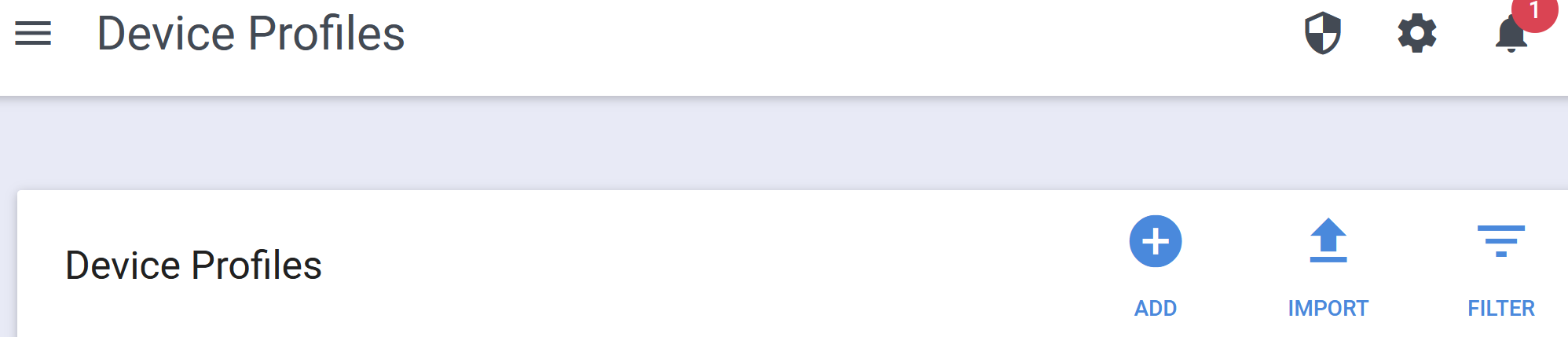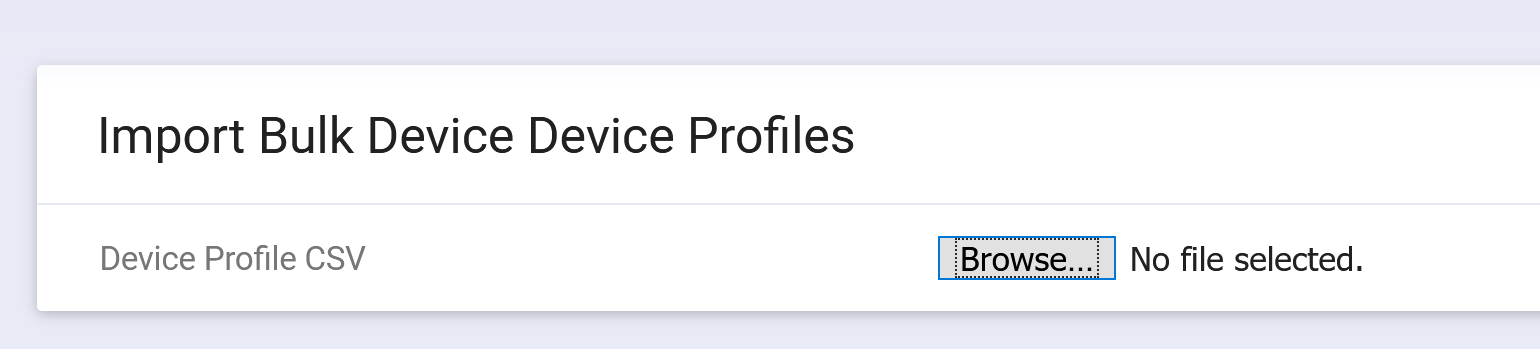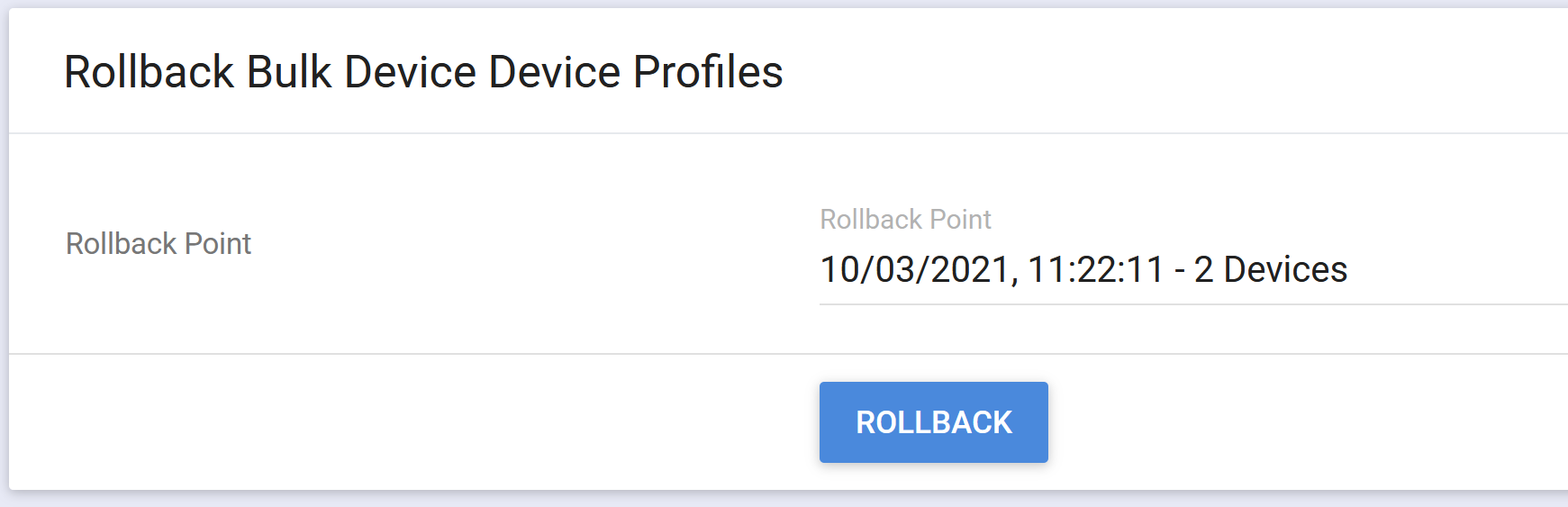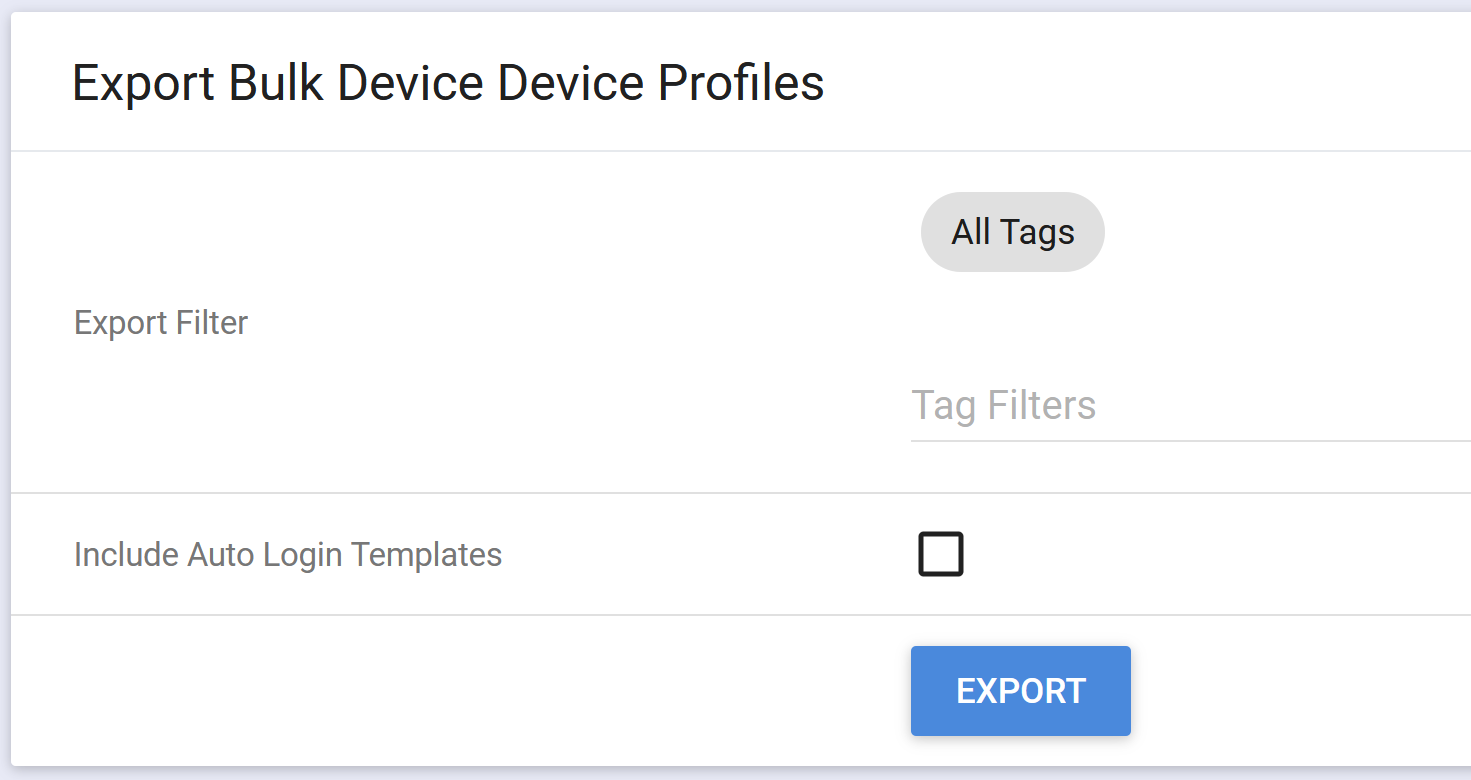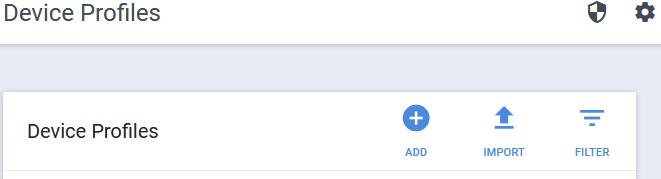Import Device - Device Profiles
In version 3 of UDM Pro; Auto login device profiles have been replaced with Device - Device Profiles. With the Auto Login Device Profile a limited number of fixed attributes were available, the details on the Auto Login Templates are in the deprecated section below.
To import the Device - Device Profiles
Step 1: Create a CSV file
The CSV file can either be created manually or you can export the current Device - Device Profiles.
CSV layout
Header row must contain the titles macAddress, name, manufacturer.
macAddress: MAC address of the device the profile will apply to
name: Name to be given to the Device Device Profile. Using a common prefix will help in locating these profiles
manufacturer: Device manufacturer POLYCOM, YEALINK, AUDIOCODES (you must be licensed for the manufacturer you use)
Other header titles must be the name of a valid Poly attribute.
Example
macAddress,name,manufacturer,"reg.1.address","reg.1.auth.userid","reg.1.auth.password"
0004f28681c4,"Meeting room1",POLYCOM,14763,user1,pass1
0004f28711d7,"John Smith",POLYCOM,14784,user2,pass2
Where possible the CSV file will validate you have entered a valid Poly Attribute by checking against the firmware schema.
Step 2: Go to the import/export screen
At the top of the Device Profiles screen selection the IMPORT button.
Step 3: Browse to the CSV file and select
Step 4: Validate the imported CSV
When you select the CSV file if there are no immediate errors displayed, the file is then validated on the changes that will be made. This validation make take some time depending on the number of devices in the CSV file. You can select the tabs to see which devices are being modified/created. The number following the description i.e OVERWRITE AUTO LOGIN - 2 indicated there are 2 lines identified for this.
Step 5: Import the CSV
When you click the Import button the message that the import is being processed will be displayed. When it is completed the screen will reset and a success pop up will appear briefly at the bottom of the screen. At the same time the Rollback section will be updated indicating that you can rollback to a previous version should the import fail.
Export Bulk Device - Device Profiles
Before creating or updating the Device - Device Profiles you may want to export the current profiles.
You can either export all the Device - Device Profiles or select tags to limit what is exported. If you select multiple tags the devices exported will be an "and". So if you select two tags called New York and Chicago the devices exported will be all of those in both tag groups, not those in both.
DEPRECATED: Auto Login Device Profile
As well as manually creating Auto Login Device Profiles using the GUI it is also possible to import a large number of Auto Login Devices with a CSV file.
The Import is done from the Device Profiles screen.
Click the IMPORT button and then browse to the file that contains the CSV data to import.
The CSV file must include a header followed by the data separated by comma's
The header row is: LoginType, ServerAddress, userName, password, domain, extension, pin, phoneDisplayName, adminAccessPin, userAccessPin, name, description, macAddress, tagGroup
| Parameter | Optional/Required | Description | Polycom Parameter |
|---|---|---|---|
credentialType | Required | Select either Password or PIN. | reg.1.auth.loginCredentialType |
| ServerAddress | Required for Password | SIP address associated with device | reg.1.address |
| userName | Required for Password | The logon user name | device.logincred.user |
| password | Required for Password | The logon password | device.logincred.password |
| domain | Required for Password | The domain for the logon user name | device.logincred.domain |
| extension | Required for | The logon extension | device.logincred.extension |
| pin | Required for PIN | The logon PIN | device.logincred.pin |
| phoneDisplayName | Optional | The name to be displayed on the device | reg.1.displayName |
adminAccessPin | Optional | Sets the Admin PIN for the device | device.auth.localAdminPassword |
userAccessPin | Optional | Sets the User PIN for the device | device.auth.localUserPassword |
| name | Required | The name of the device profile that is created with these parameters | |
| description | Optional | The description of the device profile that is created with these parameters | |
| macAddress | Required | MAC address associated with this device profile (separated by semi-colons) | |
| associatedVisualPlus | Optional | Name of tag group create for this device profile. If not specified a generic name will be created |