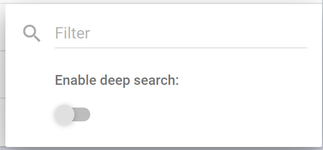Filters and Sorting
The ability to filter and sort on your screens is a feature available throughout UDM Pro screens.
Filters
Filters enable you to search a list to view an exact entry or subset of entries.
By default the filter searches the values displayed in the list, by selecting the "Enable deep search" switch you can search for values within the entries that are not displayed.
To filter the entries click Filter and in the text field start typing the value you want to search for.
The list of results is dynamically reduced the more you type
When you have a filter list in some cases you can select multiple entries and select an action like delete.
To clear your filter criteria, click the 'X' at the right side of the text field
Note: Some filters also have additional options available as radar buttons at the bottom of the filter pop up.
Sorting
In addition to the Filter feature, you can sort columns in a list which have the two arrows icon beside the column title. To sort a column, ascending or descending, do the following:
- To sort column, click the arrows to the right of the column label
- After the first click, you should see a descending list result, items sorted from 0 – 9, A to Z
- Click the arrow to change the ascending sort to a descending sort, Z – A, 9 – 0