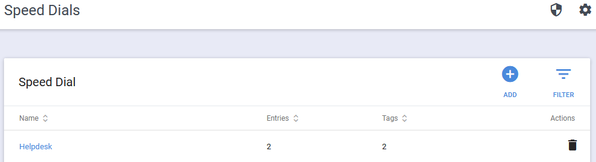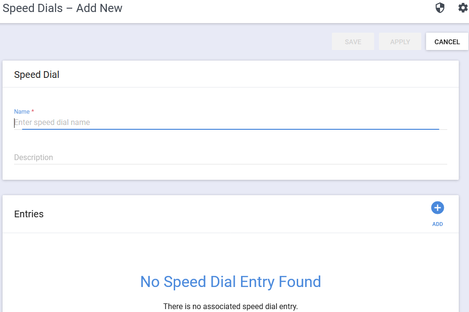Speed Dial
Speed Dial is a convenience feature for users since it allows the users to link entries in their local contact directory to speed dial contacts on the phone Home screen that enable you to place calls quickly using dedicated speed dial buttons. These are commonly used to add items such as the Help Desk or Front Desk or Security to the screen of any device. Just touch the button and it'll use the contact number to call that entry.
UDM Pro implements this feature fully by allowing you to configure Speed Dial sets that combine lists of numbers for users who share common speed dial needs. The entries can be internal users, external parties, such as customers or colleagues. Speed dial entries are assigned to the system Tags and applied in the same form as XML to the devices.
Speed Dial Main Screen
Selecting Speed Dial from the sidebar displays the main page for viewing and managing Speed Dial configurations. The main page displays:
- Name – The name assigned to each Speed Dial configuration. You can click the Name link to view or edit the existing entries for this configuration
- Entries – The number of configured Speed Dial entries in this Speed Dial configuration
- Tags – The number of Tags that are associated with this Speed Dial configuration
- Actions – The additional functions that you can perform on a Speed Dial configuration (In this instance, Delete of an existing Speed Dial configuration entry)
Add a New Speed Dial Entry
- Click Speed Dial on the sidebar
- Click Add to create a new entry
- On the Speed Dial – Add New dialog, type a name for the Speed Dial set in the Name field (required)
- Add a note or description in the description field (optional)
- Click Add in the Entries dialog to create new speed dial entries
- Type the Speed Dial Number in the text field, using a number from 1 to 9999, this is the order in which they are applied to the device
- Type a first name as an identifier for the entry in the field labelled First Name (Required)
- Type a last name in the field labelled Last Name (Optional)
- Type a label (identifier) for this entry in the field Label (Required)
Note! The Label field is Required and must be unique if you are using GENBAND (also known as Experius™ A2) in your environment.
- Type the required entry for a SIP URL or the digits for the phone number to be dialed, using country code, area code and local number; e.g. 449914523019 (United Kingdom) or 13125551212 (United States). The SIP URL uses the format bob.jones@contoso.com. The Contact field is required, cannot be empty (null), and must be unique
- Click Add to complete and commit the Speed Dial Number Entry
- To add another Speed Dial Number Entry, click Add and repeat a. through f. for the next entry
- When you have completed the configuration of the Speed Dial configuration, click Save to commit the entries.
Edit a Speed Dial Entry
To edit existing Speed Dial configurations, do the following:
- Click the Name of the configuration that you want to edit
- In the Speed Dial dialog, note that you can view who created the entry
- Edit the Name field by clicking in the field and making changes as needed
- Edit the Description the field as needed
- In the Entries dialog, click a Speed Dial Number link to edit the Speed Dial entry
- Edit the Speed Dial number as needed by clicking in the Speed Dial Number field
- Edit the First Name as needed by clicking in the First Name field
- Edit the Last Name as needed by clicking in the Last Name field
- Edit the Label as needed by clicking in the Label field
- Edit the contact SIP URL or phone number as needed by clicking in the Contact field
- Click Update to commit your changes, or cancel to quit editing this entry and discard any changes
- Click Save to update the entire Speed Dial configuration
Delete Speed Dial Configuration
A function of good management is to delete items that you no longer need. To delete a Speed Dial configuration, do the following:
- Scroll to locate or use Filter to find the Speed Dial configuration to delete
- Click the Delete icon (trash can icon on right of the Speed Dial configuration)
- A Confirmation dialog is displayed. Click Cancel if you do not want to delete the configuration, or click Delete and remove the selected Speed Dial configuration, and return to Speed Dial configuration
Delete Entries in a Speed Dial Configuration
- Locate the Speed Dial configuration that you want to remove entries. Click the Speed dial name
- In the Entries dialog, locate the entry to remove. Under Actions, click the '-' (Minus) sign.
Caution! The action of delete is absolute. Clicking the delete action removes the entry. If you accidentally delete the wrong entry, click Cancel in the upper right. If you click Save, you will need to recreate the lost entry.
Tags in Speed Dial Configurations
Tags, described in the section Tags in this guide, are used to assign Speed Dial configurations that associate a Speed Dial with any Location, Device Set, Model, or Bridge. Speed Dial can also be associated with the unique Global tag.
Tags are only displayed for reference. All tag management for associations, creation, deletion, and other management of tags functions is configured in the Tags selection.