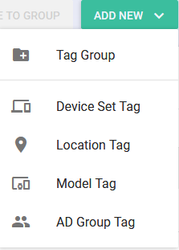Tags
Tags are the core of UDM Pro. The concept of tags is both simple but allows powerful manipulation of the application of XML, software and speed dial templates to devices. Tags are ordered from zero (0) being Unapproved (assuming ZTA is disable) to one (1) Approved Devices on down to any number of tags that is desired. The tags are applied in the order as specified by the number, so during provisioning Approved devices, the Approved Devices (aka Global) tag will be applied first, followed by any mix of other tags added.
Concepts of Tags
Tags are generated for each item within UDM Pro's main object types, including:
- Device Set (manually created groups of devices)
- Locations (defined by subnet)
- Bridges (HTTP/HTTPS server the device is connected to)
- Model (Polycom model number)
Tag Application and Precedence
Tags are created and configured on the Tags main page. Tags can be created for four (4) types of objects:
- Device Set
- Locations
- Bridges
- Model
By default a special Device Tag called All Devices is created and cannot be removed and contains ALL approved devices for this tenant. It has the lowest precedence and all other tags can override the values set in this tag.
There are two default Tag types that cannot be modified, deleted, or created.
- Approved Devices – All devices that have been either manually approved or auto-approved using the ZTA feature.
- Unapproved Devices – All devices that have connected to a bridge but have not been approved by an administrator (ZTA is off)
Tag Groups
A Tag Group is a logical way of grouping together like Tags into a Group and then applying settings to that group. A typical usage of a Tag Group is after creating a number of location tags in a country you may want to put all those tags into a tag group for the country. The tag group wouth then have Device Profiles, Speed Dials and Software associated to it that are common across the country and the individual locations would then only contain overrides to those settings. Potentially this allows for the removal of a lot of duplication during setup of large deployments.
Create a Tag
1) Click Add New and select the type of tag (Device, Model, Location and AD Group) you wish to create. For further information on the creation of the Tag see the relevant section for the Tag
Create a Tag Group
1) Click Add New and select Tag Group
2) Name the Tag Group and Enable if required
3) Add the required Device Profiles, Software and Speed Dials to be applied to the group
Move a Tag to a Tag Group
1) Select a Tag
2) Click the Move to Group button
3) In the pop up select the Tag Group to move the tag to. If there is not a Tag Group of the appropriate type available then you will not be able to add the Tag to a Tag Group.