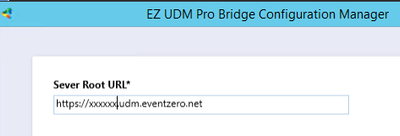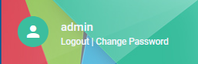What's New (GA versions only)
Version 2.2.3
UDM Pro
New Features
- Added "Device Actions" button to most screens, this button replaces the Reboot button. The "Device Actions" button offers the ability to reboot the device plus the new Update Config function. Update config sends the config directly to the device without having to wait for the device to poll or be rebooted
- Improved device support for Polycom CCX
- Added support for AudioCodes devices
- ADFS - you can now change the client id from "udm-pro" to one of your choice
- Bridge - code signing certificate updated
Bug fixes
- Issue with some CCX firmware versions not being picked up correctly.
Version 2.1.5
UDM Pro
New Features
- Major change to the URLs used by UDM
- Bridge URL are now all tenant.enoten.com (not tenant.udm.eventzero.com)
- To access the GUI please use tenant.enoten.com
- For on-premise deployments the server now communicates to enoten.com for licensing if you have something hardcoded in a proxy this may need changing (the IP address has not changed).
- For on-premise deployments the properties.ini now supports encrypted passwords for more information see DB password in properies.ini
- Added device support for Polycom CCX, Trio 8300 and Yealink T55A
Bug fixes
- Fix wrong last seen date when using REST API
- Fix slow device API query when location is requested
- Unable to restart device over HTTPS
- Fix Spectralink software download error
- Fix Yealink phone recognition
Version 2.1.1
UDM Pro
New Features
- Major change to the management of device logs. Important this will increase disk space requirements but not beyond the minimum requirements but if disk space is tight on the C drive you should consider moving the log folder to a different drive
- Manage all device logs and files on the bridge and not send to server
- Updated bridge log’s location. - All bridge application logs are now in the new c:\ProgramData\UDM Pro Bridge\logs folder.
- Added ability to move Data folder from c:\ProgramData\UDM Pro Bridge\Data to another drive. (This requires the bridge to be stopped). For more details see Move device files off of the C drive
- Added Rest API to access devices data see documentation Rest API for Devices
- Added Serial number from phone is on device detail page and in CSV export.
- Downloading bridge diagnostics from UI downloads database files and app all logs (Bridge, Bridge V2, Bridge Service, Bridge Config Manager)
- Added bridge version number in Bridge & Bridge V2 log when started.
- Added Max log file count
- Files being cleaned from max file count and age
Bug fixes
- Bridge to device SSL cert password & proxy password encrypted.
- Password box for certs and proxy display dots instead of password text
- Only allow .pkcs12 & .pfx certs for bridge to device SSL cert
- Check sip addressed are updating form incoming web.cfg & phone.cfg
Ranger
New Features
- Added Rest API to access to DID/DDI numbers list
Version 2.0.12
UDM Pro
New Features
- Added support for Yealink devices as an additional license feature
- Schedule tab added to enable reboot devices on a schedule
- Enoten Email server available as a default for monitoring
- Improve performance handling of device log files
- Auditting improvements - Last Updated By added to screens
- Use file queue to improve async performance for transfer of logs
- Improve indexing of log files
Bug fixes
- Issue where tenant slows down over time due to log file handling
- Device firmware for different device types at the same level not applying correctly
- Where UI and server clock are not in sync event times could be displayed as happening in the future
- Improvement to bridge communications to server
- If log retention is set to zero don't send logs to the tenant
- CX5500 not updating when bridge is set to HTTPS
Ranger
New Features
- Added support for search by name in all numbers screen
Version 1.3.7
UDM Pro
New Features
- Option to authenticate the phone before sending a config added
- Warning message when license count is reached
- Monitoring email links made clickable
Bug fixes
- AD tag not delivering device profile
- IE not showing changes
- Problem in some instance where SIP address and Location not populated on Devices screen
- Clone button not working correctly in Device Profiles
- Location role with update not allowing update
- Problems in certain scenarios when applying Device Profiles, Software and Speed Dials at the location level
Version 1.3.2
UDM Pro
New Features
- Improved performance with internal module changes
- Added "Force user to change password on next login" checkbox on user accounts for the Admin
- Added Roles Based Access Control
- Improved SIP address resolution for migrations
- Added deep search option for subnets on location page
Bug fixes
- Various fixes for Monitoring module ready for release
- Application of Device profiles to a device fails when device is part of a device set
Version 1.2.17
UDM Pro
New Features
- Add server version number to the login screen
- Make "Domain" optional in Auto-Login device profile template
- Manage device membership directly from individual device info page
- Added ability to download and/or delete files for a device
- Added button to sync a particular AD user
- Made Auto-Login template password optional
- Add option for "Associated Visual+ device" to Auto-login template
- Added HTTPS options to Bridge Config Manager
- Additional changes to new Monitoring module
- Added more error reporting from bridge back to server
- Added support for upload and download of any file extension on a phone
Bug fixes
- Delete button against tag in tag group is not working as expected
- Allow zero-length attribute values in device profiles
- Reboot All on Device Set Page Does not work in some scenarios
- Unapproved devices do not show reboot button on their device page
- AD user information not populating on some systems
- Fixed a number of Auto-login template issues
Version 1.2.2
UDM Pro
New Features
- Change alert time for device not seen on tags to have a drop-down with predefined times
- Only show alert time for device not seen for some tag types
- Added support for Email Server Configuration
- Enabled the ability to be able to approve more than one device at a time
- Added backend support for new Monitoring module
- Make SIP Address More Reliable
- Added support for Auto-login templates
Bug fixes
- Fixed bug where you couldn't save the settings page unless a log level is set
- Time Zone on Location should not be required
Ranger
Bug fixes
- Fixed issue with API for number block changes
- Added support for the Note field for the number reservation API for PowerShell
- Unable to change number block phone number
Version 1.1.6
UDM Pro
New features
- Devices are now shown in device profiles/speed dials/software screens
- Add ability to delete specific endpoint log files of a specific class
- Added support for adjusting server logging level
- Added support for Trio 8500
Bug fixes
- Deleted Software does not clear out until page refresh
- Replacement software uploads fail to process
- License warning screen doesn't appear, and causes UI failure
- Software Readme section, clicking on "Read More" the page goes blank
- Sidebar menu items not selectable when window width is narrow (ie mobile)
- UDM shows blank screen on login with IE
- Long attributes in Device Profiles cause the action bar to be pushed out of view
- Deep Search not working on Device Profiles
- Cannot load location detail when there are more than 2100 devices matched to location
Ranger
New features
- Highlight duplicate user/contacts in Range Manager
Version 1.1.1
UDM Pro version 1.1.1 is predominantly a bug fix release but also adds some new AD Authentication functionality for roles.
IMPORTANT: If you are upgrading from a bridge version before 1.1 the read about the new Bridge Installer before upgrading the Bridge. The minimum level bridge for support of server 1.1 is 1.1.1 although version 1.1 can be used per device configuration and AD synchronization will not work correctly.
AD Authentication
This release gives the ability to authenticate users via ADFS and assign AD groups to application roles.
Version 1.1
UDM Pro version 1.1 brings both new features, bug fixes and performance improvements.
IMPORTANT: Please read about the new Bridge Installer before upgrading the Bridge. The minimum level bridge for support of server 1.1 is 1.0.27 but this does not support the Per Device Configuration or CX5500 firmware. We recommend upgrading bridges to 1.1 at your earliest convenience.
The major new features and enhancements included in this release:
- New bridge installer and configuration/status tool.
- Roles & permissions implemented across the UI/backend
- Device-specific configuration for device profiles, speed dials & software
- Bugs & performance fixes
Bridge Installer
The bridge installer now uses the data from the new bridge configuration manager. This means you no longer need to keep entering the server URL when you update the bridge. The bridge configuration manager is optionally launched after the install completes. This will automatically restart the bridge if it detects a crash.
IMPORTANT: For the first install when moving to this version you will need to enter the server URL in the configuration manager.
Bridge Configuration Manager
The Bridge Configuration Manager (BCM) is installed now and is called UDM Pro Bridge in the applications list. A Desktop icon is also installed. You can use BCM for the following functions:
- Set the Server URL for your tenant
- Setup the proxy settings if required
- See the status of the bridge service
- Stop and start the bridge service
- For new bridges there is an approve button which will take you to your portal to approve the bridge
Roles and Permissions
There is now a significant set of permissions that can be used to create roles for a user. Permissions for most tasks are available giving Read, Create, Update, Delete, Upload and Approve permissions to the functions available within UDM Pro. You create a role by assigning permissions to that Role and then assign that role to a user to limit their access. The Roles can be created and assigned in the Security Menu
Per-Device Specific Configuration
Prior to version 1.1 you could only assign Device Profiles, Speed Dials and Software to Tags, so to assign to a single device you had to add that device to a Device Set and assign to the tag. With version 1,1 you can now assign a Device Profile, Speed Dial or software directly to the Device. There are no tags created for a device as the setting on a device have the highest priority when assigned and take precedence over any tags.
Change User Password
Users can now change their own password. This is required as there are now more roles than administrators, The change password can be selected on the top left above the menus beside Logout
.
Other New Features
- There is an option for a Default Device Set for all new devices added through ZTA. The default Device set can be set globally in the Settings or on a per bridge basis in the bridge settings.
- Support for CX5500 software uploads