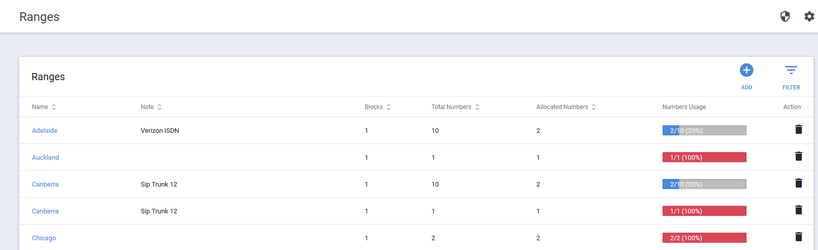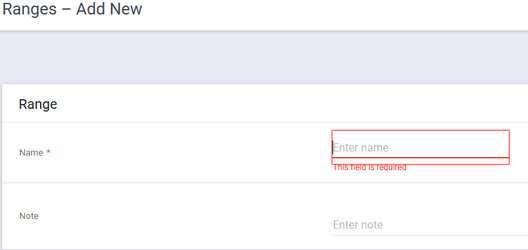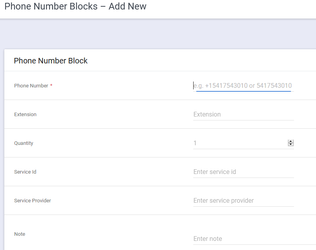Ranges and Phone Number Blocks
The Ranges screen allows you to see Ranges you have created or add new Ranges.
A Range is a logical grouping of Direct Inward Dialing(DID)/Direct Dial-In(DDI) numbers. The Range is usually named after the location the number block is located in but a number block could be split across two ranges or a Range could cover multiple physical locations. You would normally decide to split Ranges or Number Blocks when you are using the PowerShell Commands to get available numbers from a Range. The PowerShell commands allow you to find available numbers in a Range and therefore a Range should be defined to easily support the bsuiness processes involved in allocating numbers.
The Ranges screen allows you to easily see what percentage of numbers are used in the Numbers Usage column. This visual representation allows an administrator to see that new numbers may need to be allocated to a range to support new users.
Add a New Range and number block
To Add a new Range, do the following:
- On the Ranges page, click Add
- On the Ranges - Add New page enter the Name of the Range and any Note
- Click Apply. If you click the Save button you will be taken bake to the Ranges page and will need to click on the Range name to add a number block
- To add the Number Block to the Range click the Add button in the Phone Numbner Blocks section of the page.
- Enter the start phone number of the Number Block. This needs to be in E.164 format +xxxxxxxxxxxx
- If you use the extension parameter on the TEL URI number then enter the start extension.
- Enter the quantity of numbers in the range
- Click Save
- You are returned to the Range page again where you can enter more Phone Number Blocks as required.
Adding a large number of Phone Number Blocks can be done by clicking the Import button and browsing to a CSV file containing the number blocks to be added to the range.
NOTE: Ranges and Number blocks can also be added using the PowerShell Commands