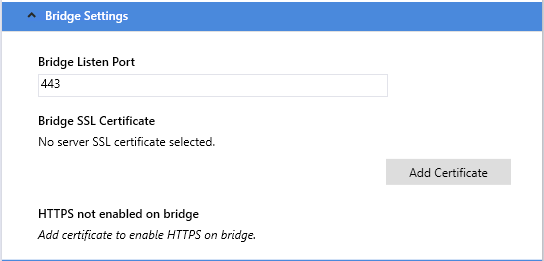/
Enable SSL on the UDM Pro Bridge
Enable SSL on the UDM Pro Bridge
This is an optional step and enables the provisioning bridge to use SSL to communicate with the phones.
Requirements:
- A valid .pfx or .pkcs12 certificate issued by a Polycom Supported Certificate Authority. Details of the supported authorities can be found on the Latest Polycom® UC Software Release page by searching for "certificate updates" and filter on VVX or Trio depending on which you require. As well as the CA, any intermediaries need to match along with key length and algorithm.
- Remote access to the server running the bridge.
Step-by-Step Guide:
- Open the UDM Pro Bridge Configuration manager on the server.
- Expand the Bridge Settings.
- Change the Bridge Listening Port to 443.
- Click on "Add Certificate", browse to the certificate and select it.
- Stop and start the bridge.
The provisioning bridge should now be running on port 443 using the HTTPS protocol.
Make sure that other services are not using port 443 otherwise the bridge will not be able to listen on this port.
, multiple selections available,
Related content
Enable SSL on UDM Pro Server (On-Prem)
Enable SSL on UDM Pro Server (On-Prem)
More like this
Enable SSL on UDM Pro Server (On-Prem)
Enable SSL on UDM Pro Server (On-Prem)
More like this
Getting Started
Getting Started
More like this
UDM Pro Bridge Installation
UDM Pro Bridge Installation
More like this
UDM Pro Bridge Guide
UDM Pro Bridge Guide
More like this
Using a Load Balancer to use multiple UDM Pro Bridge
Using a Load Balancer to use multiple UDM Pro Bridge
More like this