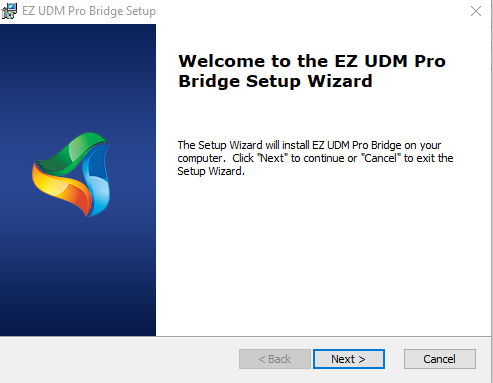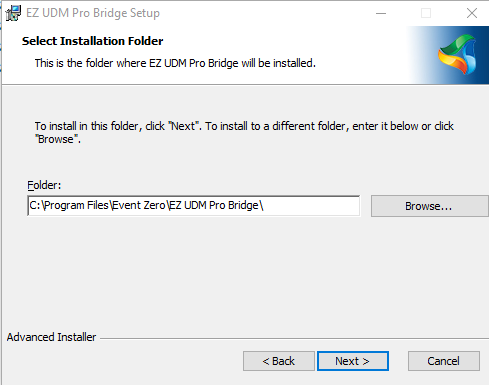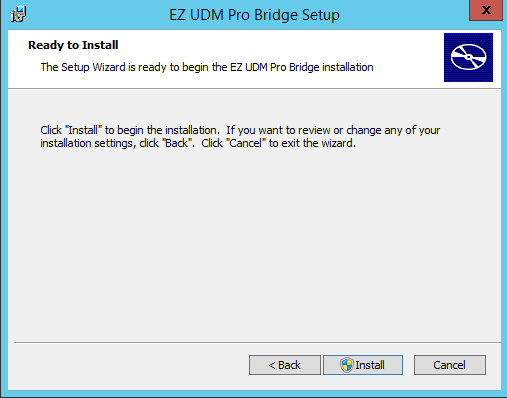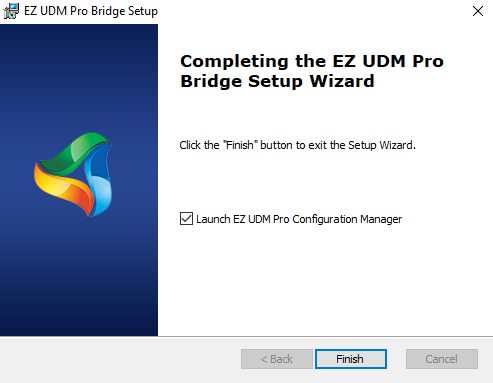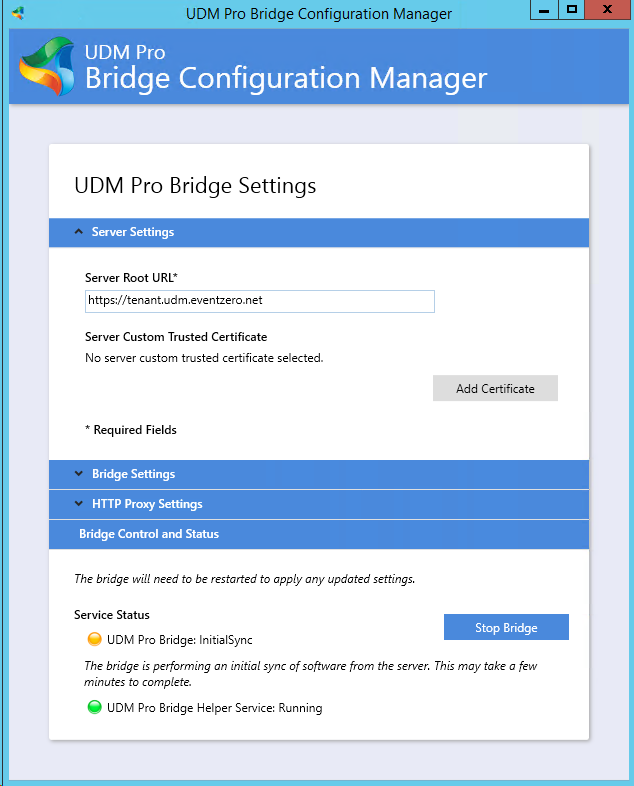UDM Pro Bridge Upgrade Guide
Before installing the Bridge software check the server meets the minimum requirements in the UDM Pro Bridge Guide
NOTE: Although the Bridge will run with Windows Server 2012 you will get an error and need to rerun the upgrade. The second time is always successful.
EZ UDM Pro Bridge Upgrade
- It is good practice to backup your bridge data. All UDM files are held in C:\ProgramData\Event Zero\UDM Pro Bridge the individual device data files are in the Data directory if you chose to move this directory to another disk you may wish to back this up as well.
- Download the latest EZ UDM Pro Bridge installation files from https://www.enoten.com/download#udm-dl
- Run the installer on the server set up for the Bridge. You may get prompted with a UAC box click yes to proceed.
- Click Next and select the Folder you would like the bridge to be installed in. By default it is installed in C:\Program Files\Event Zero\EZ UDM Pro Bridge\
- Complete the installation process and click Finish.
- When the installation is complete you will have the option to Lauch the EZ UDM Pro Configuration Manager leave this ticked and click Finish.
Bridge Startup
When the Configuration Manager loads all your tenant information and any other settings will be carried over from before the upgrade will be carried over. If this is not the case then there maybe a problem with your upgrade please contact Enoten support to investigate.
The bridge and helper service should go green once any background upgrade processes are completed. If they do not then check the log files in C:\ProgramData\Event Zero\UDM Pro Bridge
, multiple selections available,