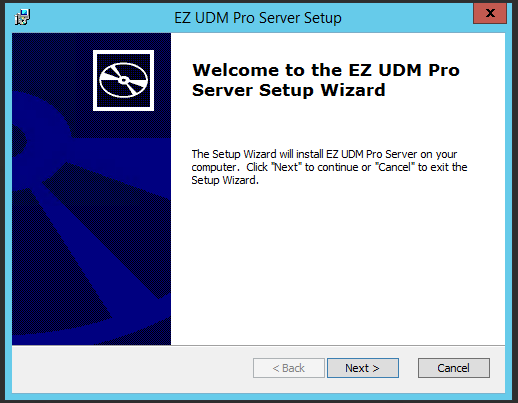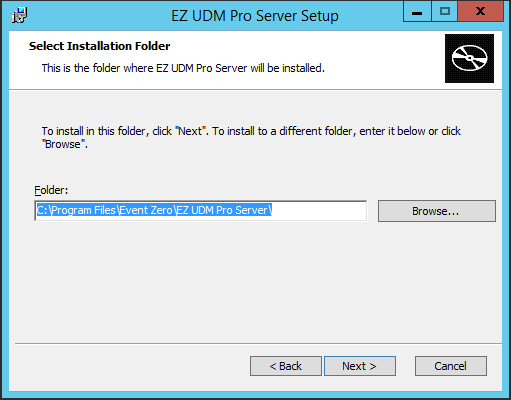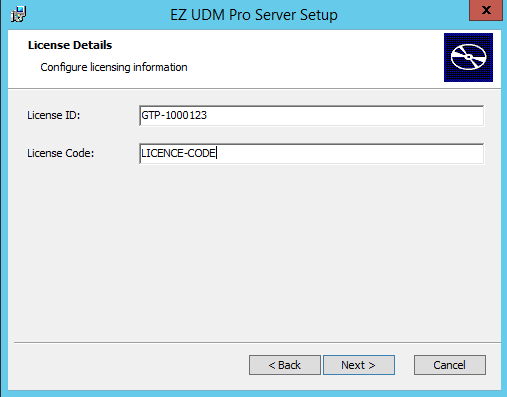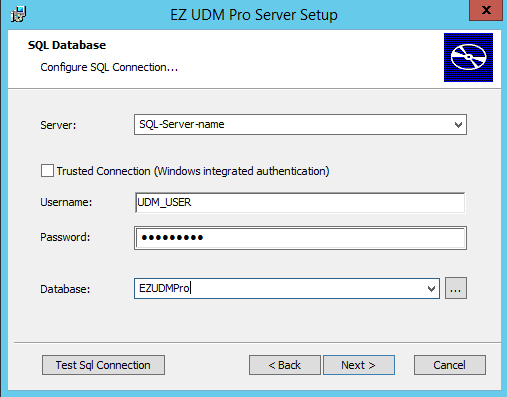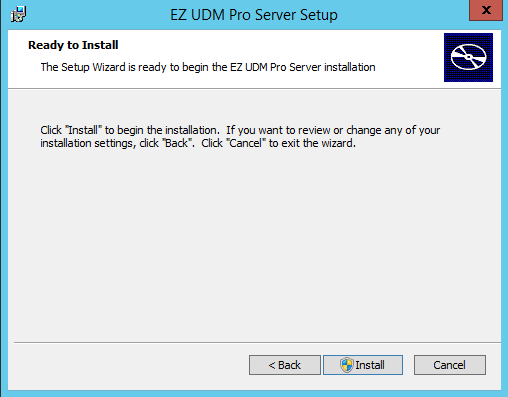Before starting the installation please ensure your server meets the minimum hardware requirements shown in the EZ UDM Pro Server Guide
Installation Step-by-Step
...
It is important that you make sure you have a valid EZ UDM Pro license before you start the installation of EZ UDM Pro. If you do not have one please contact Event Zero Enoten.
- Download the latest EZ UDM Pro installation files from https://www.eventzeroenoten.com/download#udm-dl
- Run the installer on the server set up for the application.
- Click next and select the folder where you would like EZ UDM Pro to be installed, by default the application is installed under: C:\Program Files\Event Zero\EZ UDM Pro Server\
- Click Next and enter the License ID and Code provided by Event ZeroEnoten. (Contact Event ZeroEnoten if you do not have one yet).
- Click Next and enter the Database details created earlier.
- Test the SQL Connection and then click Next. In the next page Click "Install"
- Step through the installation and click finish once its done.
- EZ UDM Pro should start up in a few minutes after the installation has finished. You can verify this by opening a browser window and navigating to localhost on the server. You should see the EZ UDM Pro login screen.
If the browser does not load the logon page then check that the tables have populated in SQL Server Management Studio. You can also check the server.log file in C:\ProgramData\Event Zero\UDM Pro Server\logs - The next step is to install the Bridge server UDM Pro Bridge Guide