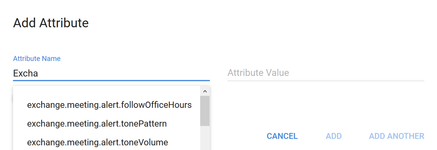...
- Add the XML attributes to direct the desired behavior on the assigned devices. XML attributes are a required element to a Device Profile
- Click Add to add a new attribute
As you start typing the attribute name a drop down will appear allowing you to select the value from a list. The attribute value will adjust to the appropriate format for the range of acceptable values. If a resource needs to be chosen, you will need to enable the "Want to add a resource toggle" and choose the appropriate resource. Note: In unusual circumstance if the attribute value cannot be entered as it is not available in the suggested values you should create the entry as XML and use that to add the attribute and value. - Click Clipboard to paste XML attributes that you copy from a saved file or other reference. Note! Any lasted pasted XML must have valid tags. <abc... />
- Click Import to use a pre-configured file in XML format (must be in a valid XML format)
- Click Save to commit your new Device Profile, or Cancel to exit the Device Profiles – Add New dialog page
...