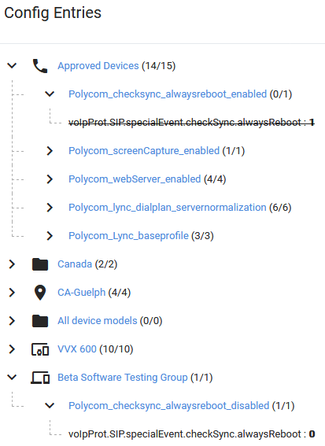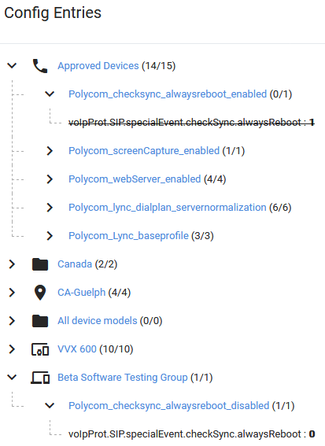Devices
Devices are listed by the following columns:
- Media access control (MAC) address – the hexadecimal number that identifies a device on a network. MAC addresses (theoretically) are unique. Be assured that a given MAC address will be unique on your network
- Note – A text field that you can type notes to administratively describe information
- SIP URI – the SIP URI, for the last person to logon to the device
- User/Contact - user or contact name for the device
- IP Address – IP Address is the number assigned to a device on your network, and could be either IPv4 or IPv6. IP addresses are usually assigned using the dynamic host configuration protocol (DHCP) server or service on your network.
- Model – Lists the name of the phone model.
- Location – The defined physical location of the device if the Location is associated with a defined subnet configured in Locations
- Software – The version of software currently on the device.
- Last seen – Last time the device actively polled for updates or changes.
To manage a device just click on it's MAC address
Manage Devices
Device Details
- Media access control (MAC) address – MAC address assigned to the device
- Note – A text field that you can type notes to administratively describe information
- SIP URI – Session initiation protocol uniform resource identifier (SIP URI) used for the SIP protocol to communicate with the device over TCP/IP
- User - User account for the device
- IP Address – The assigned network/host address for communication with the device over TCP/IP
- Model – The detected model of the device
- Location - The location the device is located in
- Software – The detected software version currently on the device
- Last Seen – Time since the device last queried or checked for updates by way of a provisioning bridge
- TimeZone - The timezone for this device if assigned
- Approved - Is the device approved
Bridge this device connected to
Bridges communicate to UDM Pro information about devices that have connected. At the device level, UDM Pro reveals which bridge a given device is connected to. The columns that are available for devices connected to a bridge:
- Bridge Name – The name of the bridge, as communicated to UDM Pro, at the time of the bridge registration
- Version – The software version of the bridge
- Note – A text field that you can type notes to administratively describe information
- Devices - The number of devices connected to the bridge
- Status - Is the bridge approved
- Last Seen - the time elapsed since the bridge last connected successfully to the server. This is normally only a minute or 2
Device Profiles
You can assign a device profile directly to a device to override all other settings by adding it at this level
Software
You can assign software to a device to override software applied at other levels
Speed Dials
You can assign a Speed Dial directly to a device to override all other settings by adding it at this level
Device Specific Files
Configuration or other files such as Phone and Web Files that are specific to a unique set of devices. This section will be empty unless there are files for these devices for the device you are viewing.
Device Logs
Logs that the device makes available to UDM Pro through the bridge. This section is populated only if files are available.
If logs are available, you can do the following.
- Click a log file name to view the log in the UDM Pro console.
- Click Download (down pointing arrow) on the right on the line of the log you want to download
- Click the Download icon (circle arrow around a clock face) to the right of Device Logs to download all logs for this device. The files are compressed to a .ZIP file and the name of the file is "MACaddress".zip, where MACAddress is the MAC address of the device.
Tags
A list of tags that are or could be applied to the device.If the order column is a number then this indicates the order in which the tag is applied to the device, if it is N/A then that tag is not applied to the device.
Config Entries
These list the Tags and Device Profiles contained in them that are applied to the device. The tags can be expanded to show the Device Profiles which in turn can be expanded to show the parameter in the Device Profile. The numbers in brackets indicated the number of entries applied out of the total number. For example (14/15) indicates that 14 entries were applied from the group and 1 will have been overridden by other Device Profiles further down the list. Entries that are overridden are shown as crossed through, using the filter command you can display all the places a parameter is and if it is overridden. The screen shot below shows the example where the voIpProt.SIP.specialEvent.checkSync.alwaysReboot is initially set to 1 and then changed to 0
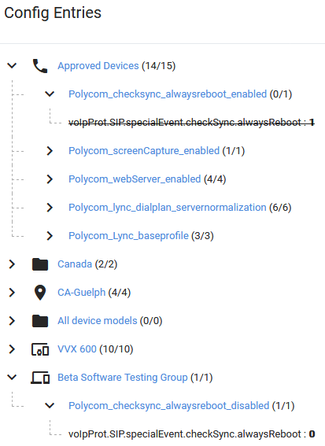
Actions
There are three actions that you can perform on your devices.
- Reboot – Sends a reboot command to the device. Handy if you have deployed a new configuration and need to apply it outside of your normal process
- Approval – Click the toggle to either Approve or Unapprove the device
- Delete – Click the trash can icon to delete the device from the system
Multi-select
Devices features the ability to select multiple devices by selecting the checkbox to the left of the MAC address, or you can select all devices by selecting the checkbox to the left of the MAC Address column label.
When you have selected the devices that you want to act on, you choose to Delete the selected devices, or export the details to a CSV file, or download device log files.
Note! Download of log files only appears if there are log files available on the device or a device(s) in your multi-selection. The file that contains the log files is downloaded to your computer as a compressed .zip format file named as the MAC address of the device that the logs were retrieved from.