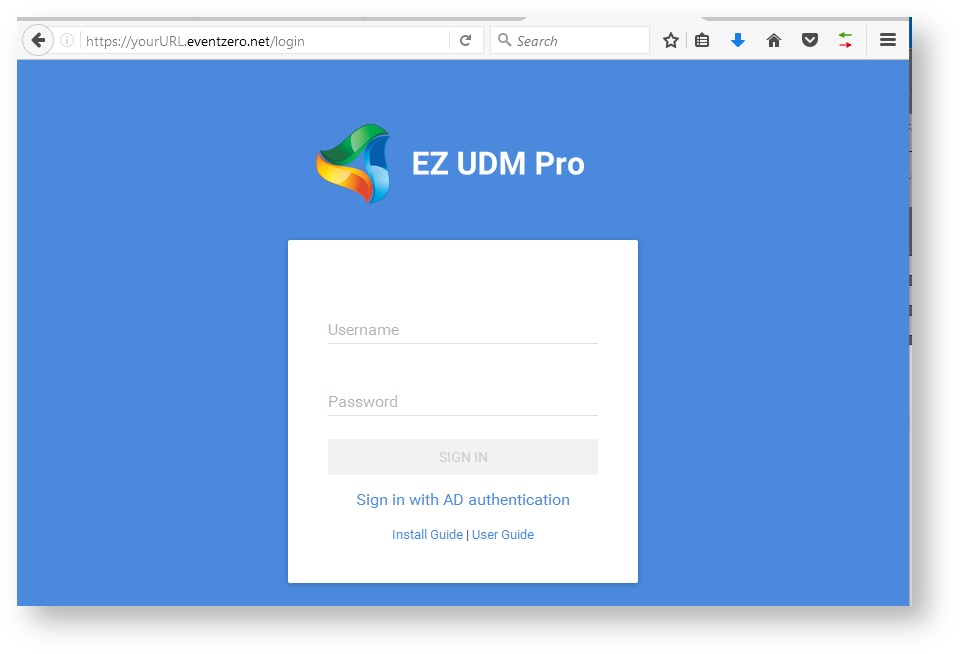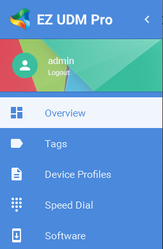User's Guide
EZ Unified Device Manager Pro
Provided by Event Zero
The information contained in this document represents the current view of Event Zero on the software discussed as of the date of publication and is subject to change at any time without notice to you. This document and its contents are provided AS IS without warranty of any kind, and should not be interpreted as an offer or commitment on the part of Event Zero, and Event Zero cannot guarantee the accuracy of any information presented. EVENT ZERO MAKES NO WARRANTIES, EXPRESS OR IMPLIED, IN THIS DOCUMENT.
The descriptions of other companies' products in this document, if any, are provided only as a convenience to you. Any such references should not be considered an endorsement or support by Event Zero. Event Zero cannot guarantee their accuracy, and the products may change over time. Also, the descriptions are intended as brief highlights to aid understanding, rather than as thorough coverage. For authoritative descriptions of these products, please consult their respective manufacturers.
All trademarks are the property of their respective companies.
©2017 Event Zero. All rights reserved.
Event Zero is either registered trademarks or trademarks of Event Zero Pty Ltd. in Australia and/or other countries.
The names of actual companies and products mentioned herein may be the trademarks of their respective owners.
Summary
Event Zero's EZ Unified Device Manager (UDM) Pro is an Enterprise-scale application platform for managing your Polycom voice-over-IP (VoIP) devices. The application consists of two main components:
- EZ UDM Pro Server
- Administration portal server for the configuration and management of the devices and also provisioning bridges in the enterprise. There is only one server in the topology.
- The server can either be in the Event Zero cloud or installed on-premise
- Provisioning Bridge
- Server that provides the configuration, firmware and resource files to the devices on enterprise network
- The number of provisioning bridges depends on the enterprise network and business requirements.
- Always installed on premise
To access the UDM Pro Server administration screens we recommend the following browsers:
Google Chrome 55.0 and newer, Microsoft Edge 25 and newer, Windows Internet Explorer 11, Apple Safari in macOS Sierra and iOS 9, Mozilla Firefox 51 and newer, Opera Software Opera 42.0 and newer
Note! EZ UDM Pro supports most current browsers if they comply with the W3C standards, including ECMA JavaScript and JSON. If you are unsure if your browser supports these standards, use one of the listed browsers. Browser versions cited are the versions that were used to test the software during development and Quality Assurance. Other versions may work fine, but if there is a potential problem, use a version cited to eliminate a possible change in browser behavior.
This guide covers the screens found within the UDM Pro server portal. These screens allow you to configure your devices, load firmware and resources and manage the devices within your environment.
Accessing the UDM Pro Portal
When you signed up to use UDM you will have been given the URL to your server. Enter this URL into a supported browser and you can enter the logon details you have been given.
When you sign in you are presented with an overview page and on the left hand side is a Sidebar.
Sidebar Dashboard Items
The Sidebar (essentially a menu), on the left side of the page, is your access to all functions for managing the software, provisioning bridges, and your deployed phone devices.
The sidebar is broken down to logical sections, each responsible for managing a part of configuration, management, and deployment.
Located at the top, above Overview, is the name of the currently logged in user. Immediately below the user's name is a link to logout. Click Logout to quit this session of EZ UDM Pro.
Further details on the items in the side bar are on these pages:
- Overview Screen
- Tags
- Device Profiles
- Speed Dial
- Software
- Resources
- Device Sets
- Locations
- Bridges
- Models
- Devices
- Unapproved Devices
- Security
- Settings