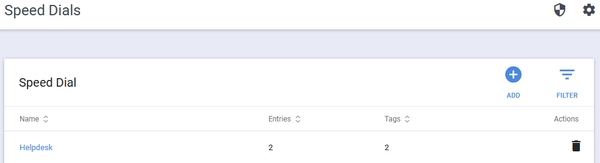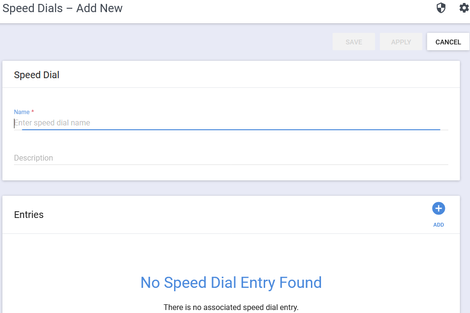...
- Name – The name assigned to each Speed Dial configuration. You can click the Name link to view or edit the existing entries for this configuration
- Entries – The number of configured Speed Dial entries in this Speed Dial configuration
- Tags – The number of Tags that are associated with this Speed Dial configuration
- Actions – The additional functions that you can perform on a Speed Dial configuration (In this instance, Delete of an existing Speed Dial configuration entry)
- Filter - Ability to filter your Speed Dial configurations by dynamically returning matching entries as you type
- Add – Click to Add a new Speed Dial configuration
- Speed Dial configurations – click to view or edit the existing entries for this configuration
...
Add a New Speed Dial Entry
- Click Speed Dial on the sidebar
- Click Add to create a new entry
- On the Speed Dial – Add New dialog, type a name for the Speed Dial set in the Name field (required)
- Add a note or description in the description field (optional)
- Click Add in the Entries dialog to create new speed dial entries
- Type the Speed Dial Number in the text field, using a number from 1 to 9999, this is the order in which they are applied to the device
- Type a first name as an identifier for the entry in the field labelled First Name (Required)
- Type a last name in the field labelled Last Name (Optional)
- Type a label (identifier) for this entry in the field Label (Required)
...